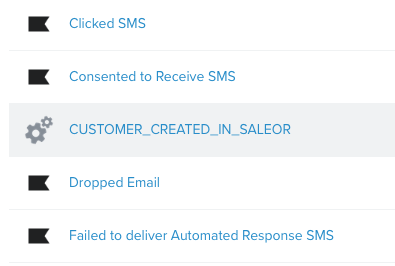1.5 KiB
1.5 KiB
How to connect your App with Klavio
Installation
Follow readme and deploy app. Then, install it in your Saleor Dashboard
Creating Klaviyo account
Before we continue, you need a Klaviyo account. You can sign up here.
Accessing your public key
To access your public key, please follow this Klaviyo document.
Dashboard configuration
- Open Dashboard and navigate to the "Apps" section.
- Find your fresh installed Klaviyo app.
- Paste your public key into the input field and save.
Triggering the initial webhook
First and foremost, you need to perform an initial API call to Klaviyo, which will create a metric (of which the name you can configure in the Klaviyo App configuration screen).
Let's navigate to "Customers" and create the first, dummy customer.
Then, open Klavio Metrics page.
Your Metric should be visible on the list:
Creating a flow
Now, you can create your first flow
- Open the flow creation page.
- Click "Create from scratch" and name your flow.
- Create a new trigger with "Metric".
- Your freshly sent Metric should be available.
- Now you can proceed to create your flow. Feel free to welcome your user.