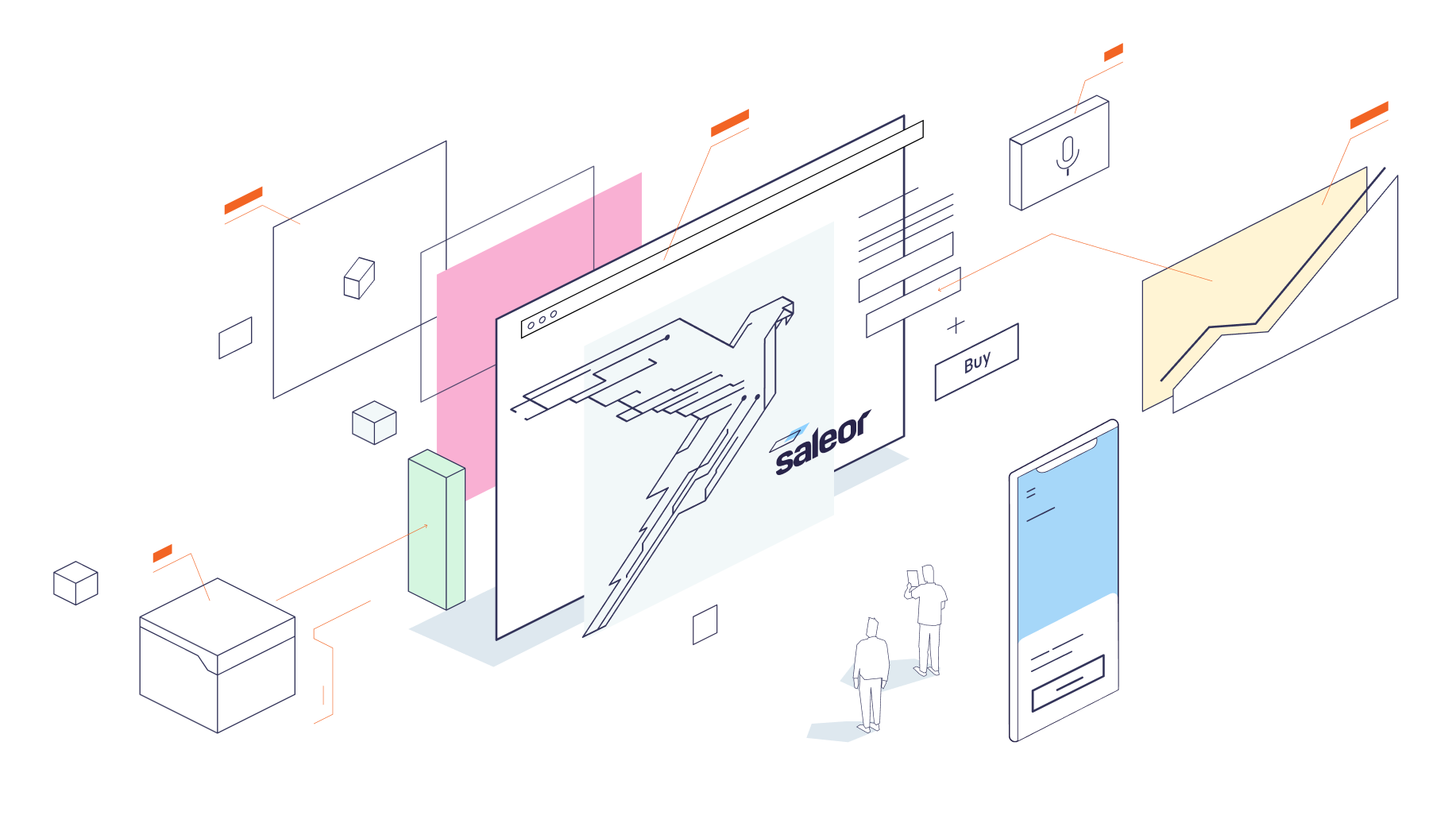|
|
||
|---|---|---|
| .. | ||
| graphql | ||
| src | ||
| .env.example | ||
| .eslintrc | ||
| .graphqlrc.yml | ||
| .npmrc | ||
| CHANGELOG.md | ||
| docker-compose.yml | ||
| next-env.d.ts | ||
| next.config.js | ||
| package.json | ||
| README.md | ||
| tsconfig.json | ||
| turbo.json | ||
| vitest.config.ts | ||
Emails and messages
What's included?
- sending emails via SMTP
- MJML template support
- supported messages:
- order
- created
- confirmed
- cancelled
- fully fulfilled
- fully paid
- invoice
- sent
- order
How to install
- start local dev server or deploy the application
- install the application in your Saleor Instance using manifest URL
- configure the application in the dashboard
Learn more about Apps
Development
Requirements
Before you start, make sure you have installed:
- Node.js
- pnpm
- Saleor CLI - optional, but recommended
- Install the dependencies by running:
pnpm install
- Start the local server with:
pnpm dev
- Expose local environment using tunnel:
- Use Saleor CLI
saleor app tunnel - Use tunneling tools like localtunnel or ngrok.
- Install application at your dashboard:
If you use Saleor Cloud or your local server is exposed, you can install your app by following this link:
[YOUR_SALEOR_DASHBOARD_URL]/apps/install?manifestUrl=[YOUR_APP_TUNNEL_MANIFEST_URL]
This template host manifest at /api/manifest
You can also install application using GQL or command line. Follow the guide how to install your app to learn more.
- Start the dev SMTP server
docker compose up
All emails will be captured by the MailHog service. To inspect emails, open http://localhost:8025/ in your browser.
Generated schema and typings
Commands build and dev would generate schema and typed functions using Saleor's GraphQL endpoint. Commit the generated folder to your repo as they are necessary for queries and keeping track of the schema changes.
Learn more about GraphQL code generation.
Storing registration data - APL
During registration process Saleor API pass the auth token to the app. With this token App can query Saleor API with privileged access (depending on requested permissions during the installation). To store this data, app-template use a different APL interfaces.
The choice of the APL is done using APL environment variable. If value is not set, FileAPL is used. Available choices:
file: no additional setup is required. Good choice for local development. Can't be used for multi tenant-apps or be deployed (not intended for production)upstash: use Upstash Redis as storage method. Free account required. Can be used for development and production and supports multi-tenancy. RequiresUPSTASH_URLandUPSTASH_TOKENenvironment variables to be set
If you want to use your own database, you can implement your own APL. Check the documentation to read more.