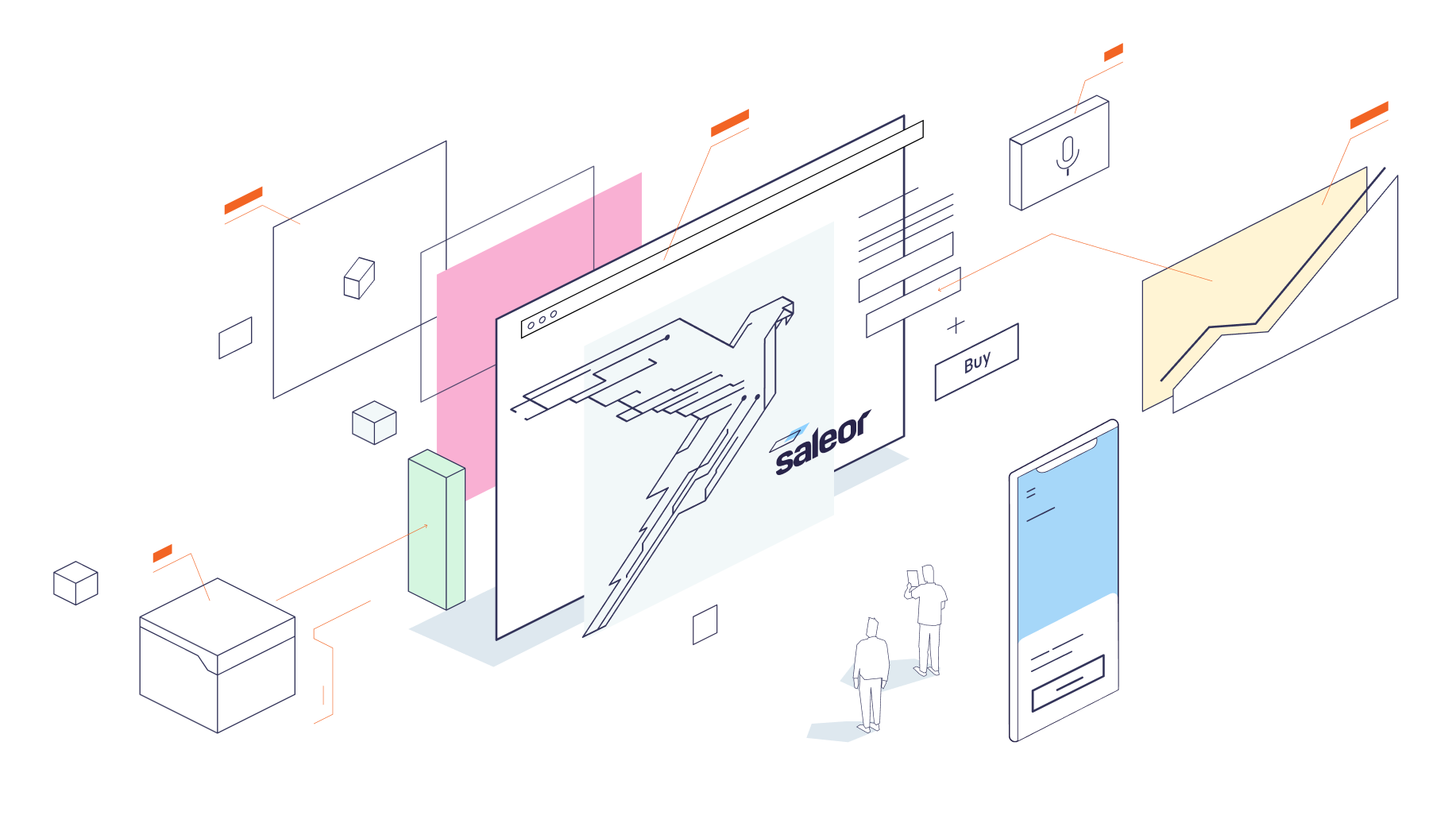* Update app-sdk to 0.37.0 * Add author field to manifest handler * Fix build by fixing AppPermission in tRPC (use Permission instead) and replace domain with saleorApiUrl (compat with 0.37.1 sdk) * Update app-sdk to 0.37.1 |
||
|---|---|---|
| .. | ||
| docs | ||
| graphql | ||
| src | ||
| .env.example | ||
| .eslintrc | ||
| .graphqlrc.yml | ||
| CONTRIBUTING.md | ||
| next-env.d.ts | ||
| next.config.js | ||
| package.json | ||
| README.md | ||
| saleor-app.ts | ||
| tsconfig.json | ||
| vitest.config.ts | ||
CMS
Overview
What is it?
CMS Hub is a Saleor app that exports products from Saleor to several popular CMSes.
Here is a list of currently supported CMSes and their configuration guides:
How does it work?
cmslistens to Saleor product variant events through webhooks.- When an event is triggered, we extract the product data and pass it to the CMS Client.
- CMS Client checks what CMS you picked, transforms the data to the format the CMS expects, and sends it over.
Assumptions
Currently, the CMS Hub does not support mapping Saleor fields to your CMS fields. We assume that products in your CMS have the following fields:
- strings fields:
saleor_id,name,product_id,product_name,product_slug, - JSON fileds:
channels.
How to use it?
- Install the application in your Dashboard and open it.
- Go to Providers.
- Add CMS provider instance with proper configuration.
- Go to Channels.
- Turn on provider instances for desired channels.
- Go to Products in Dashboard.
- Add, edit or remove product variant to see it is added, updated or removed in configured CMS provider accordingly.
How can I contribute?
See CONTRIBUTING.md.